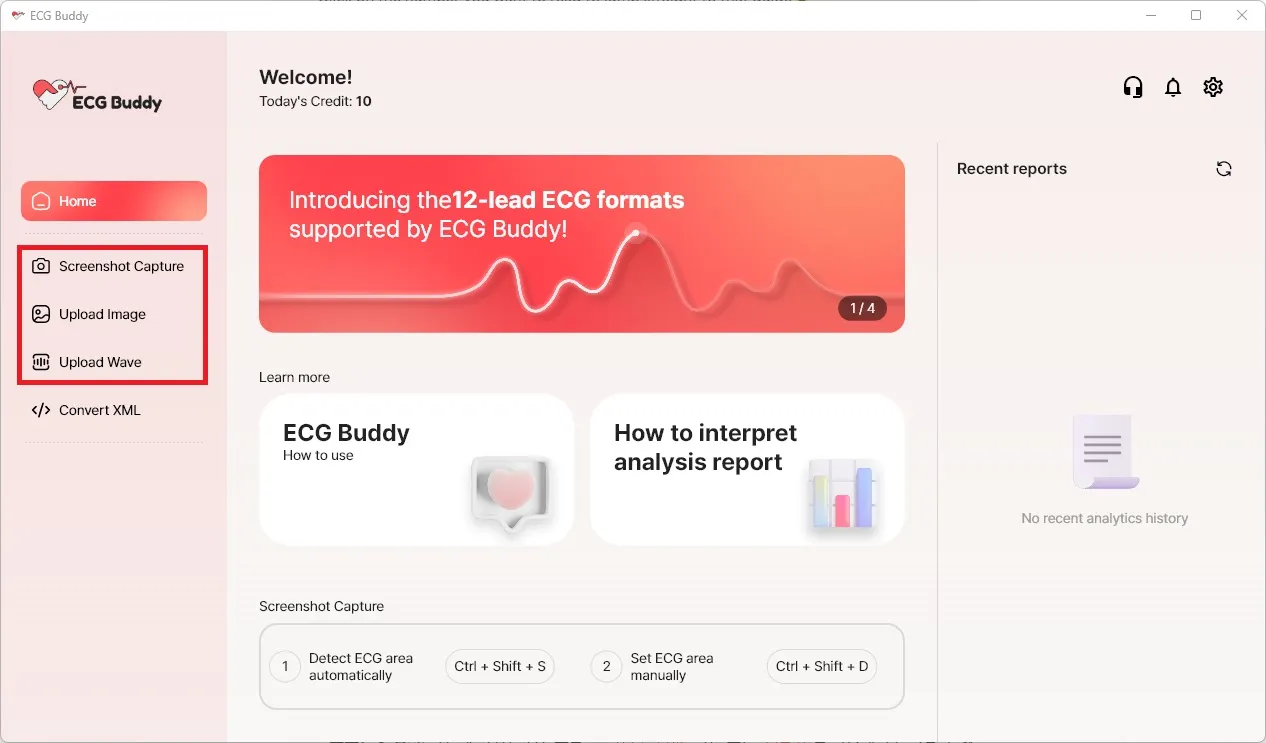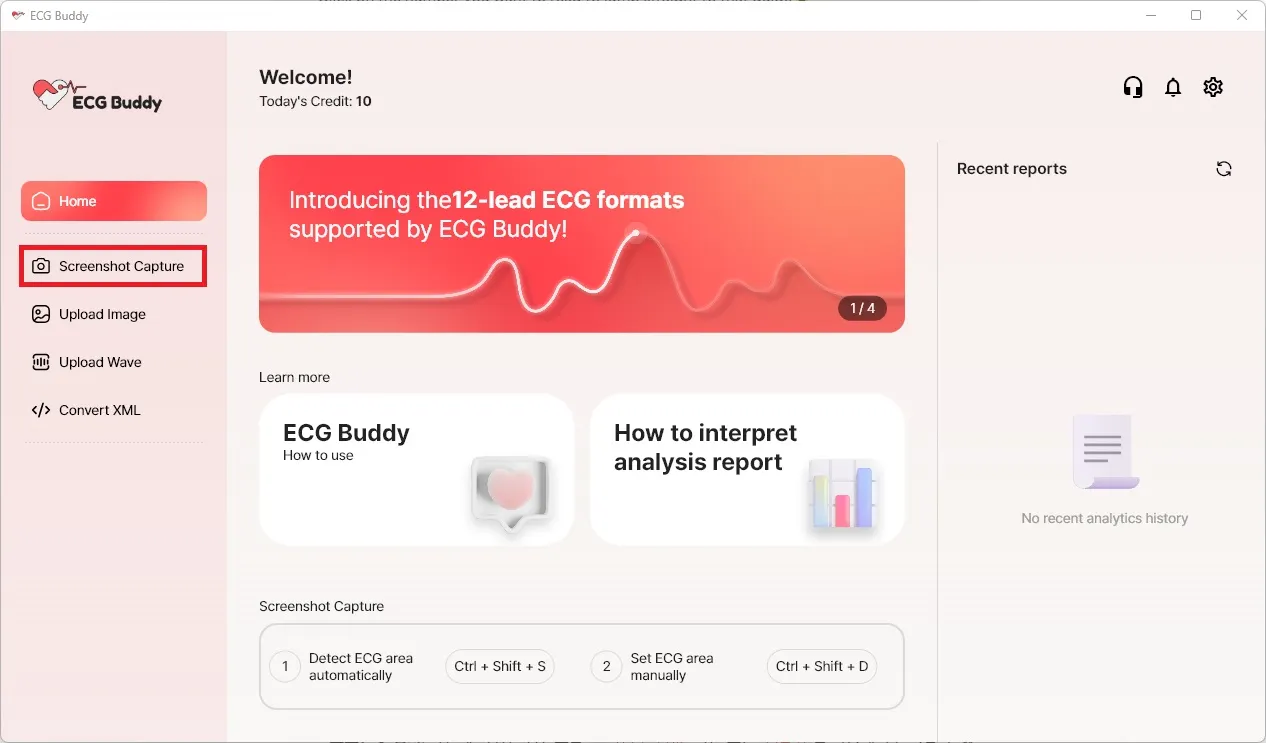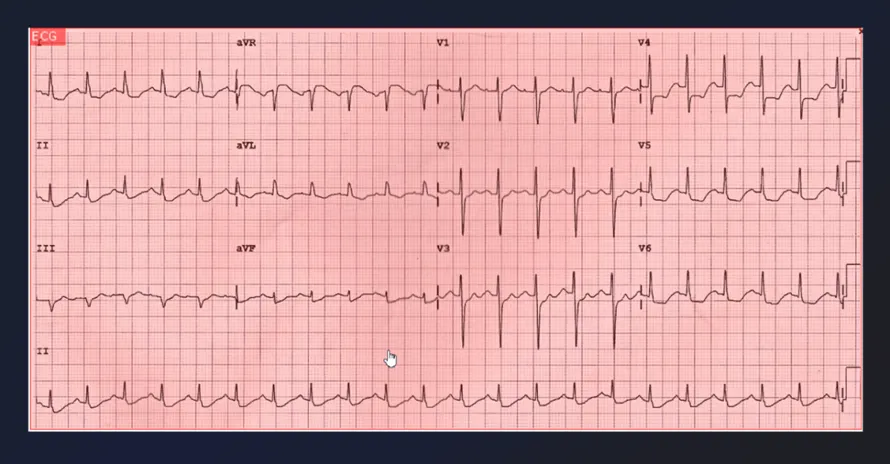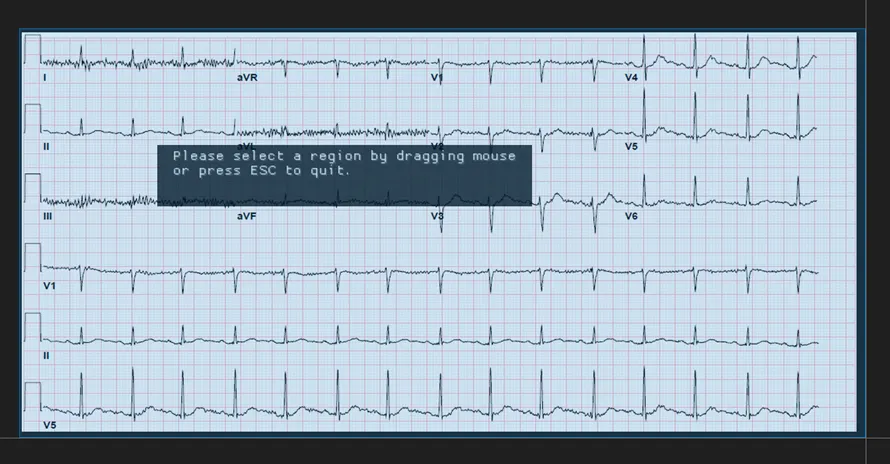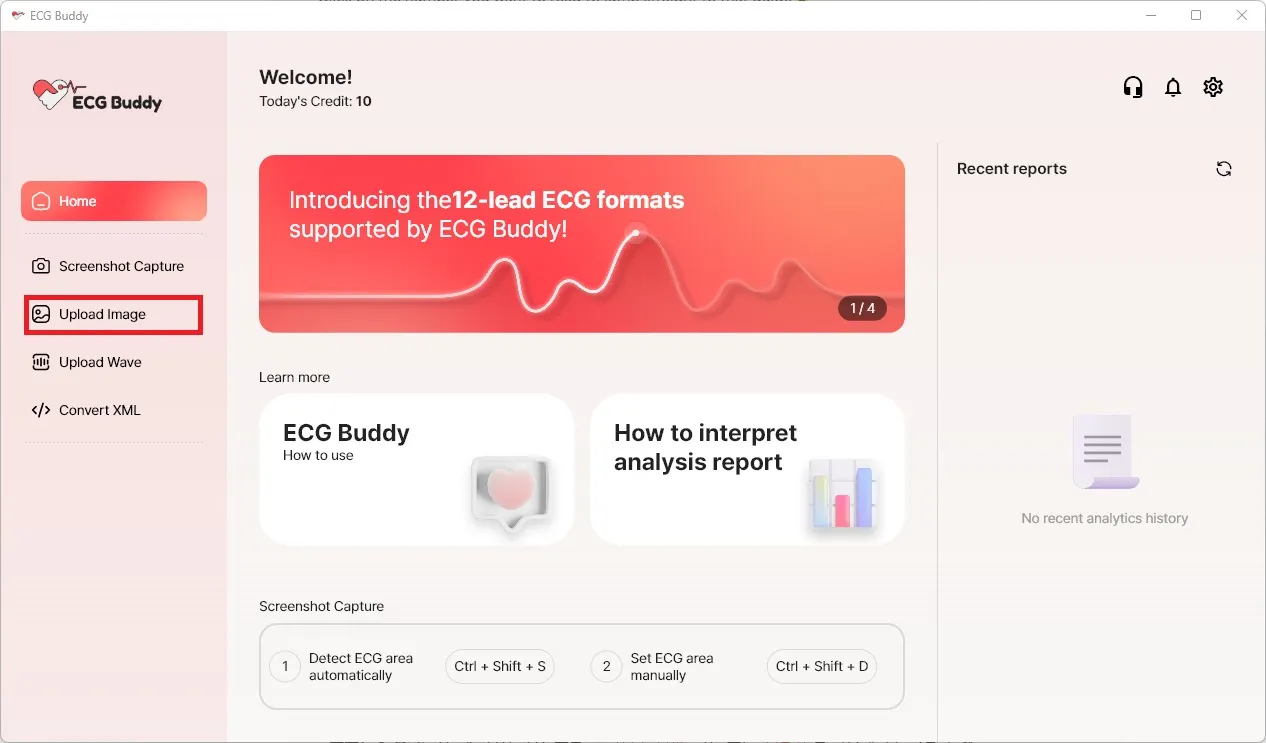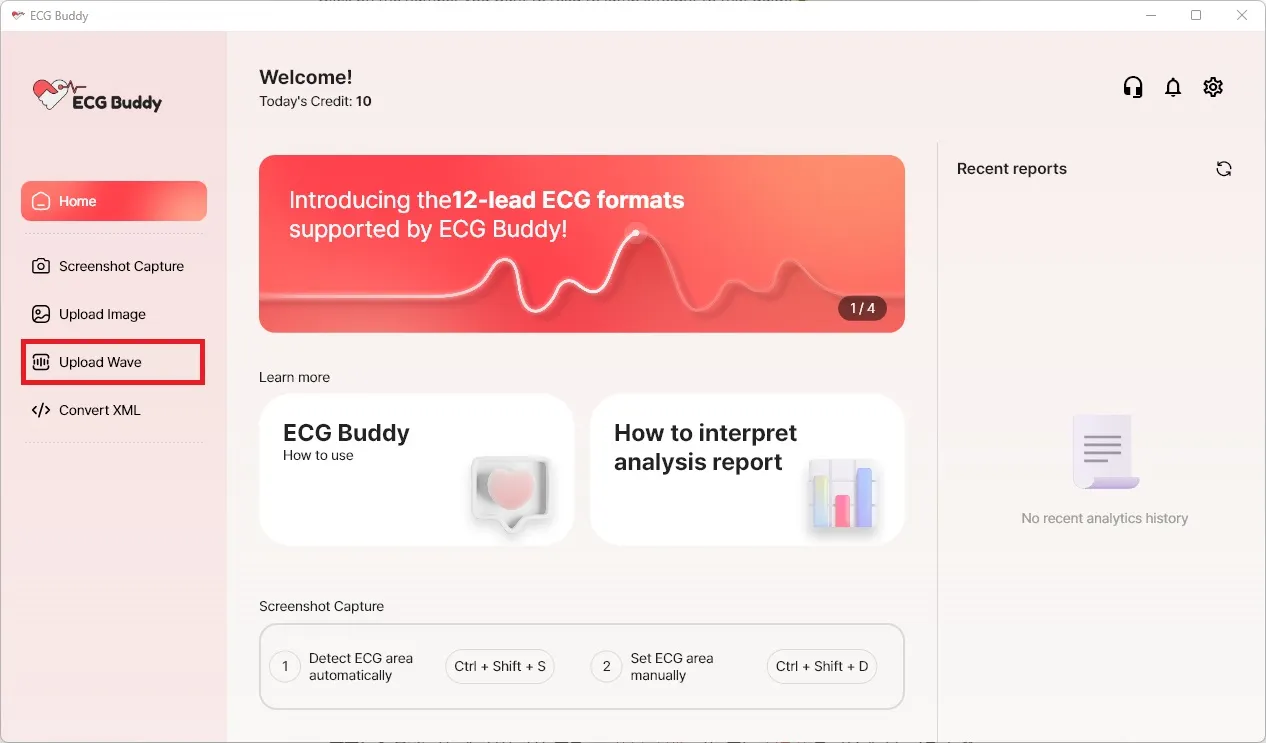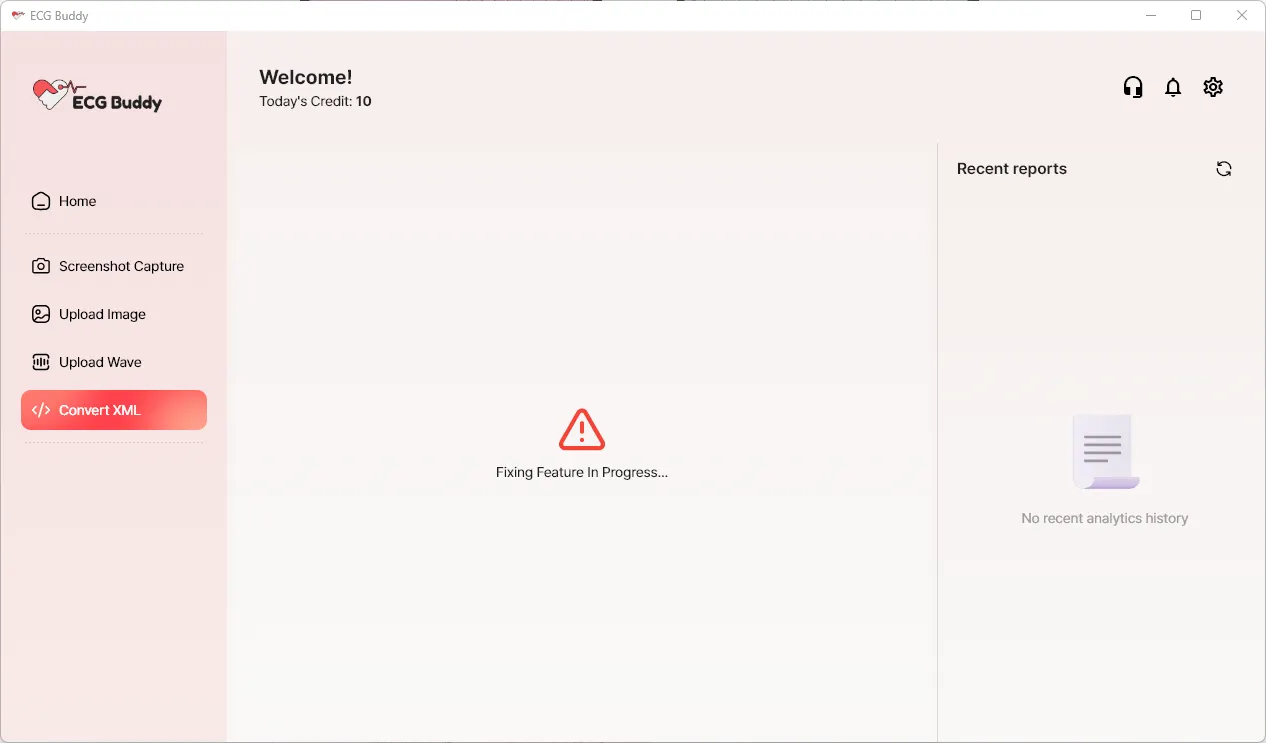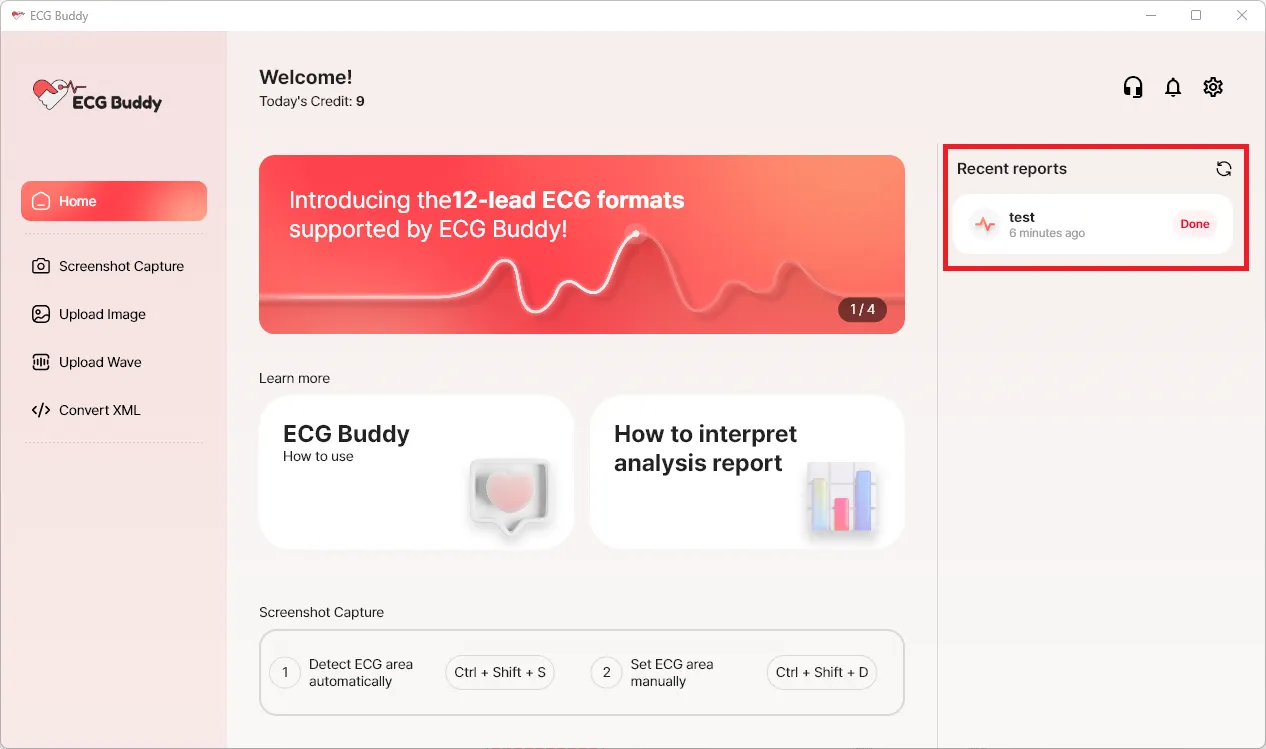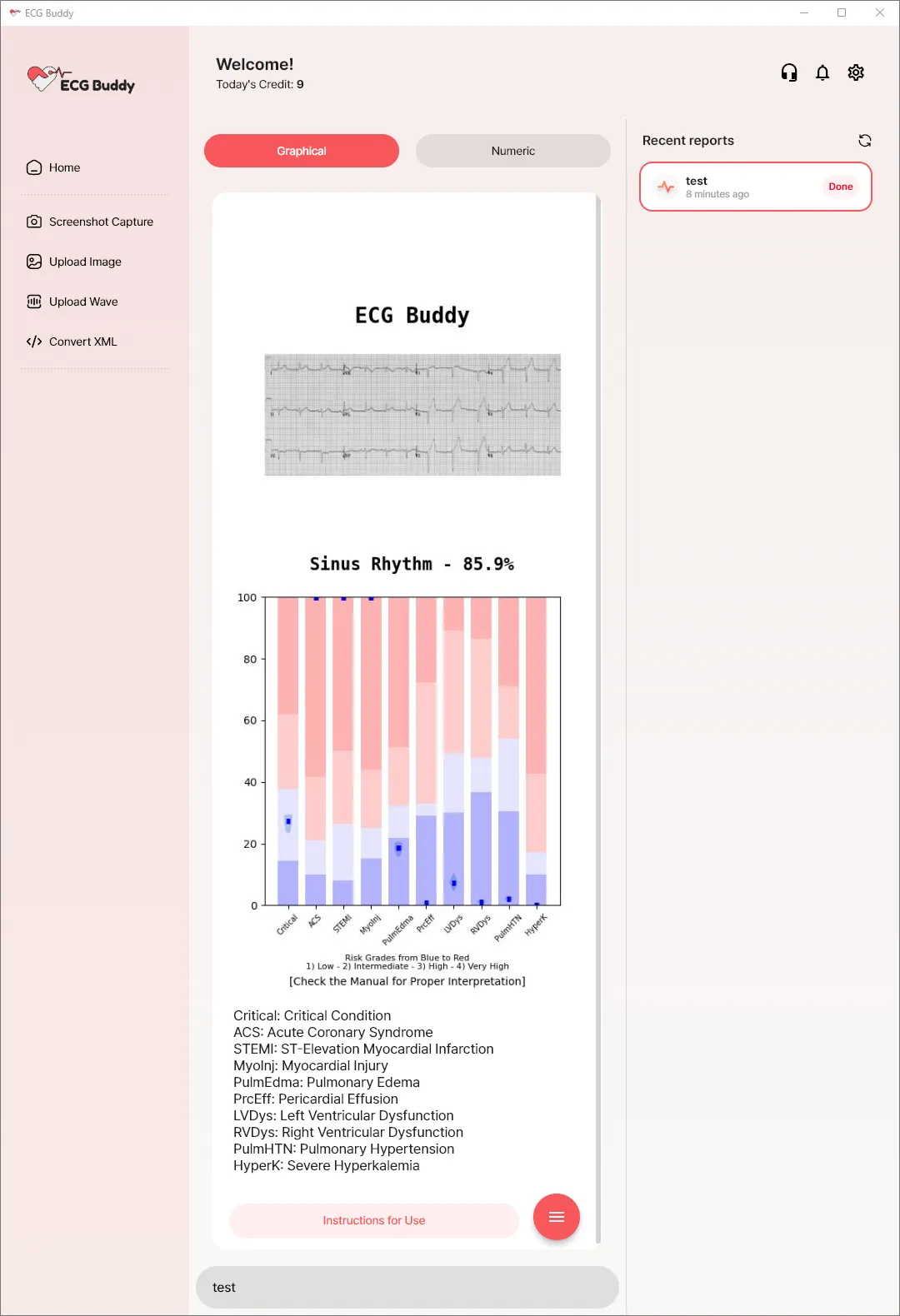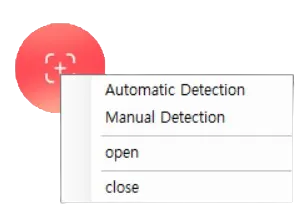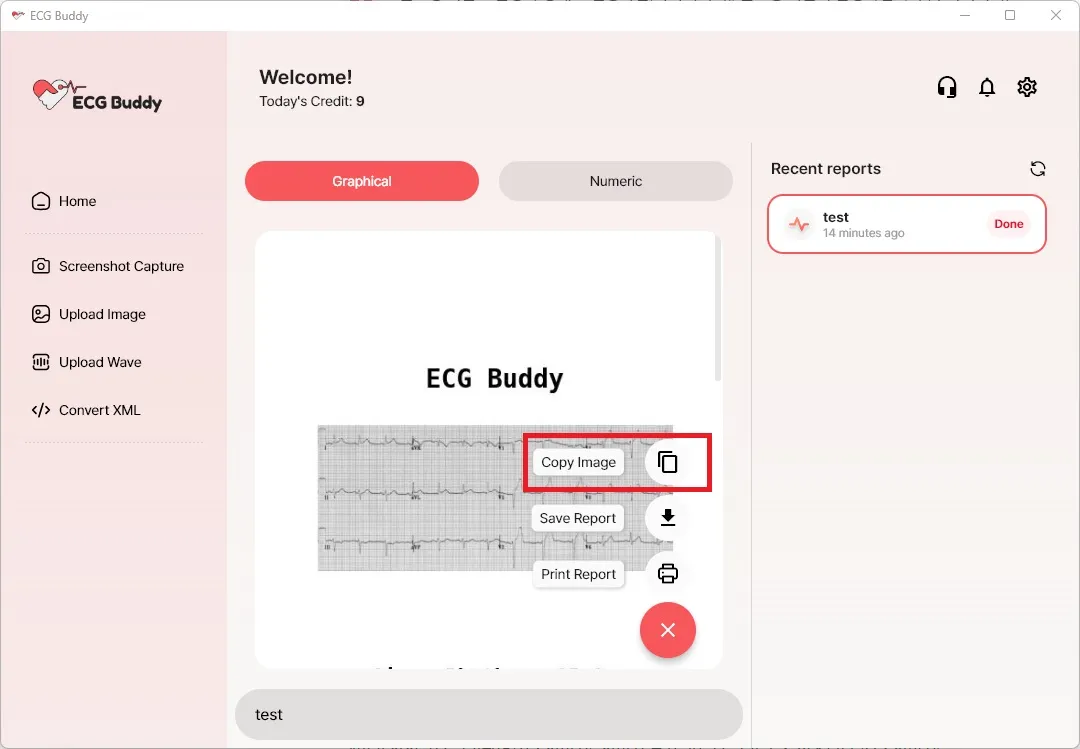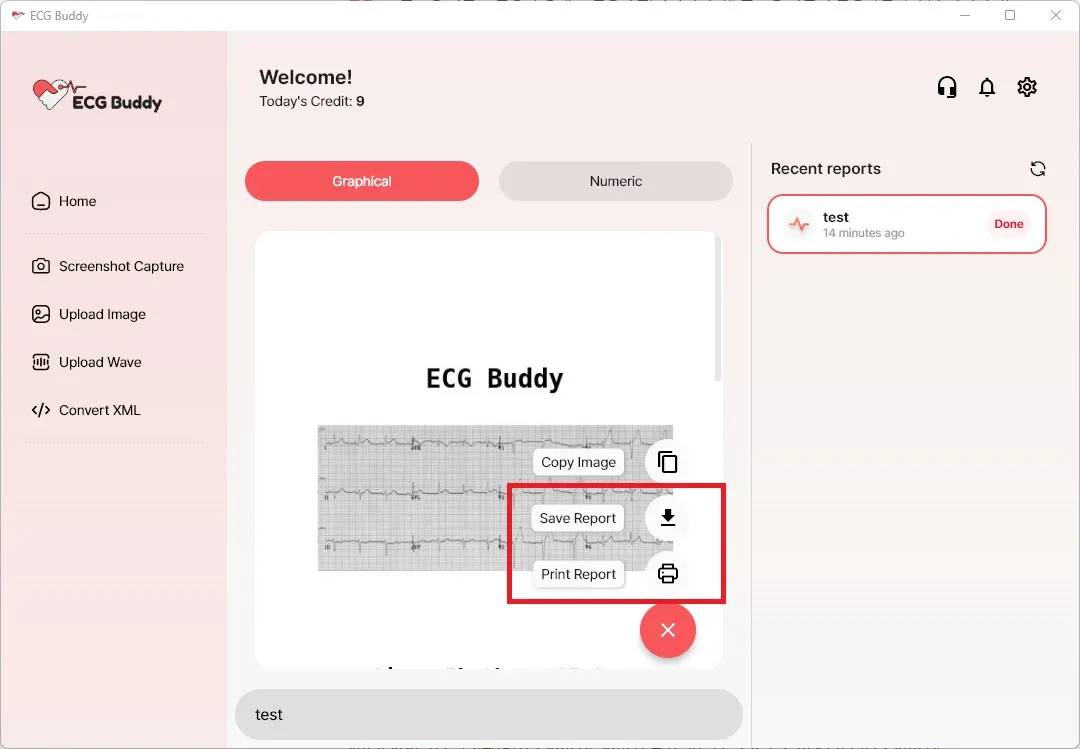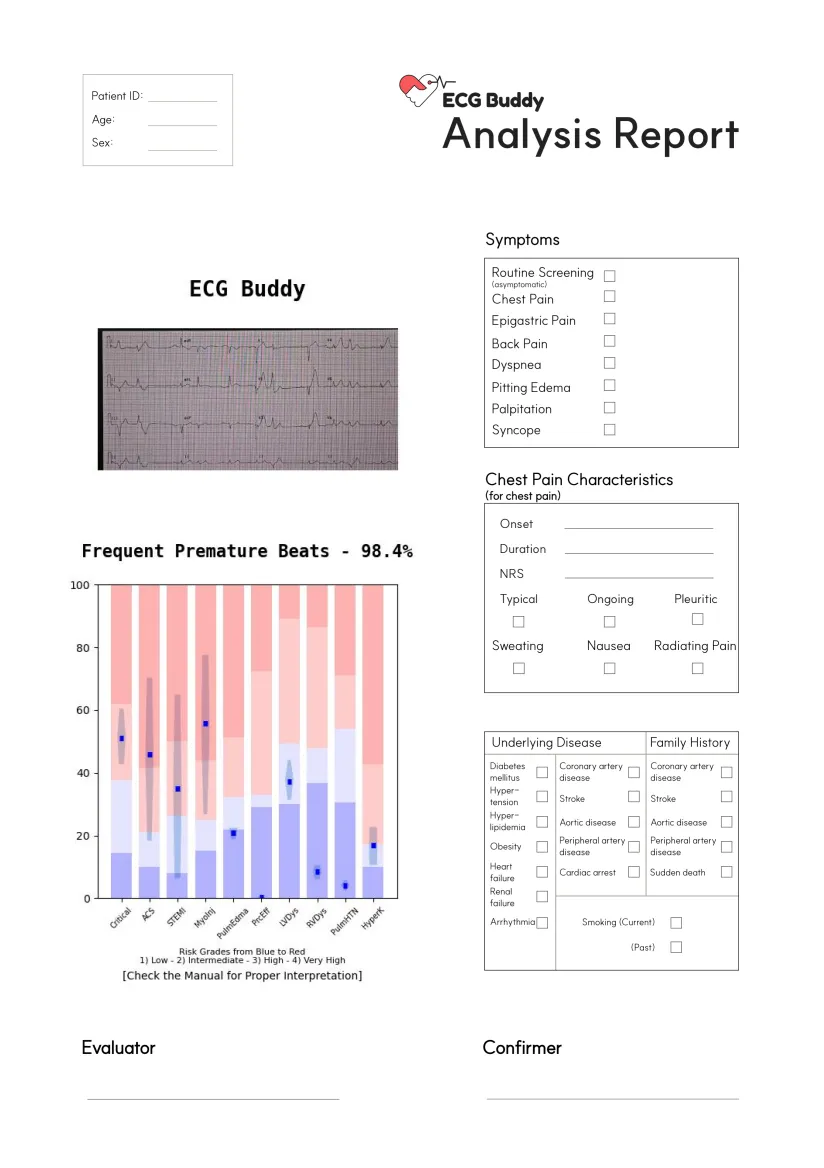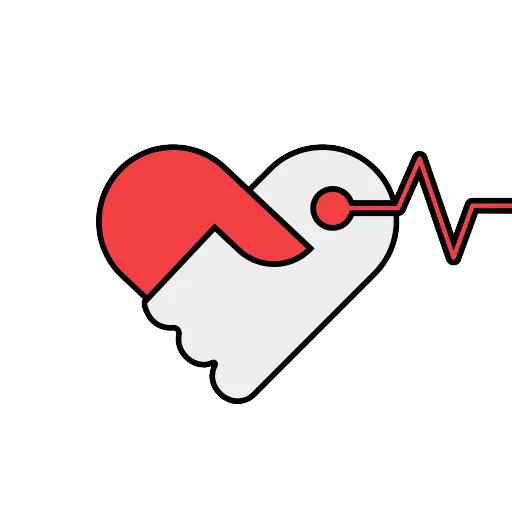How to use ECG Buddy Desktop > Analyze an ECG
How to use ECG Buddy Desktop > Analyze an ECG
Follow along in order!
Click on the number you want to read to jump straight to that guide
1. How to analyze an ECG
•
There are three ways to analyze an electrocardiogram.
◦
Screenshot Capture: You can analyze the ECG on the screen by using the screenshot capture button or hotkey.
◦
Upload image: You can upload an image file of an ECG to analyze.
◦
Upload waveform: You can upload an ECG waveform file to analyze.
•
Learn more about each analyze method below.
2. Screenshot Capture
•
Click Screenshot capture button to automatically detect the ECG on the screen.
•
Click on the detected ECG to analyze it automatically.
•
If you want to capture the ECG on the screen while the program is running in the background, you can use the hotkeys.
◦
Auto Capture: Ctrl + Shift + S
◦
Manual capture: Ctrl + Shift + D
The above hotkeys are set to Default.
If you want to change them, you can change them in Settings > Hotkeys.
•
Screen during automatic ECG capture
•
Screen during manually ECG capture
3. Upload Image
•
When you click Upload image button, you can upload a file in the following ways
◦
Selecting a file
◦
Drag and drop
•
The following image file types can be uploaded
◦
.png
◦
.jpg
◦
.jpeg
•
Double-check the image area you uploaded and click the Analyze button.
•
On this screen, you can edit the image area, rename the analysis report, and rotate the ECG.
4. Upload Wave
•
When you click Upload Wave button, you can upload a file in the following ways
◦
Selecting a file
◦
Drag and drop
•
The following image file types can be uploaded
◦
.wave
Is waveform file in '.xml' format? You can convert XML files to the WAVE file format.
•
After uploading the file, click the Analyze button.
•
On this screen, you can edit the name of the analysis report.
5. Convert XML
This feature converts XML files created by ECG machines into waveform files.
XML files may contain sensitive information, such as patient personal information, so if you would like to use this feature, please contact us([email protected]) and we will provide you with more information.
•
If your ECG file is in XML format, this feature allows you to convert it to a WAVE format.
•
After clicking the Convert XML button, you can upload the file in the following ways
◦
Selecting a file
◦
Drag and drop
•
When the conversion is complete, you will see a notification window like the image above.
•
The converted WAVE file will be created in the same folder as the XML file folder.
•
The file name will be the same as the XML file name.
6. View analysus reports
•
The analysis report can be accessed from Recent reports on the top right corner of any screen.
•
The analysis report will be automatically deleted from the server after 6 hours from the requested time, and it will no longer be accessible.
•
The analysis report is provided in Graphical View (left image) and Numeric View (right image).
•
The graphical view presents the type and probability of heart rhythm represented by the analyzed ECG and graphically displays digital biomarkers for 10 major emergency situations and cardiac dysfunctions.
•
The Numeric View displays the scores for the 10 digital biomarkers in a tabular format.
You can read more about how to interpret analysis reports on the pages below.
7. Other functions
1) Floatting Button
•
With the program running in the background, you can use only the floating buttons to access the main features.
•
Go toSettings > Floating Button > Enable (left image) to enable the floating button (right image).
•
Left-click the floating button to enable auto-detect capture.
•
Right-click the floating button to access auto capture, manual capture, and toggle the floating button on and off.
2) analysis reports copy
•
You can copy and paste analytics reports into other programs (such as a hospital EMR).
•
If you click on the hamburger icon (left image), you can click on the Copy image function (right image).
•
Of course, you can also copy with Ctrl + C.
3) analysis reports save, print
•
Analytics reports are available as patient records.
•
Save it as a PDF file, or print it out and use it :)
If you are, Still having trouble ECG analysis?
If you have any questions or need help during your ECG analysis, please contact us.
Contact >